I decided to take a look at Eldy after I saw a report on the BBC news about computing for the elderly, which mentioned the SimplicITy Project. A couple of days later a post appeared on the EeeUser forum asking for advice on a PC for a 70 year old lady and after mentioning the SimplicITy Project, I ended up trying to find out where the interface came from. In the middle of all this, I wrote a short review of Simplicity Linux, which is not the same thing at all.
The Eldy website is here and you can get either the tar.gz package or the .deb package which, to be honest, is best avoided. It's out of date and because it puts the package into the root file system, you need to run it as root.
So, download the tar.gz, right click it, Extract Here and then move the resulting folder into your home folder.
To run it, open a terminal and enter:
java -jar /home/yourusername/eldy/eldy.jar
When it starts, it won't be in fullscreen and there's some business to take care of. First choose your language. Then, for the purposes of this test, I'm a beginner. With a blue rinse.
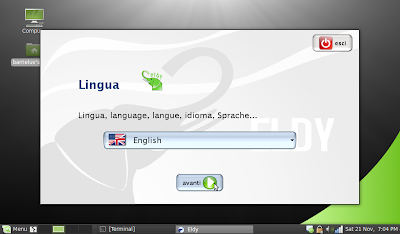
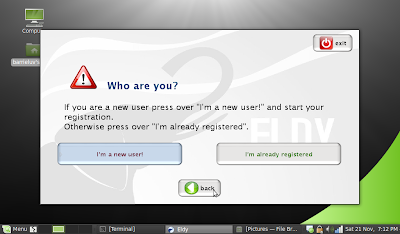
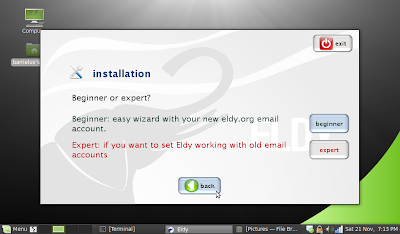
Then it's time for some personal details. This is about as easy as it gets. Basically, it sets up an email address @eldy.org and gives you a chat name. You can set it up to use another address later on but, for the purposes of this test, I'll go with the flow. And suck on a Werthers Original while I'm at it.
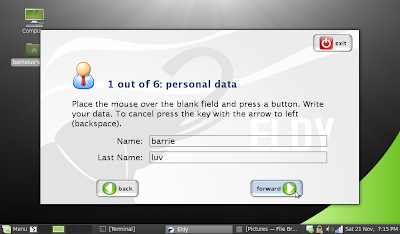
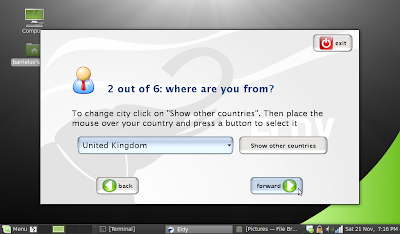
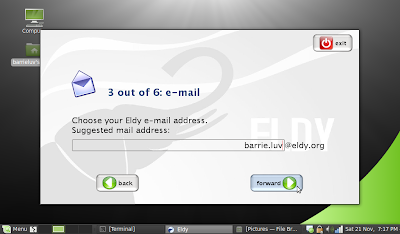
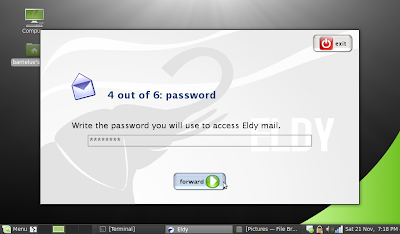
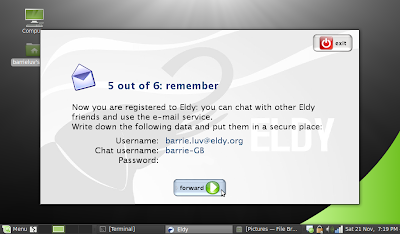
That was fairly painless. Unlike my hip replacement.
What's next? Oh, yes. The Square. This is where it all takes place and no matter where you are in Eldy, the back button will always bring you back here. I had to set my panel to autohide to be able to see the Back To The Square button. This app isn't really suited to a nine inch screen, however I wouldn't expect older people, who's eyesight is generally poor, to use netbooks. I'll hook up to the telly later and see how it looks.
The Square contains six big buttons for single click access to your email, web browser, chat, video, profile and "useful", behind which is a text editor and a file browser. A help button (which brings up a helpful guide to stuff) and an exit button.
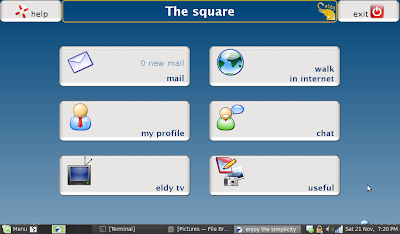
My Profile lets you tell everyone who you are, what you enjoy and you can post your current status.

Chat is easily set up. You just have to agree to the following...

Email really is the easiest thing I've ever used. It's achingly simple.
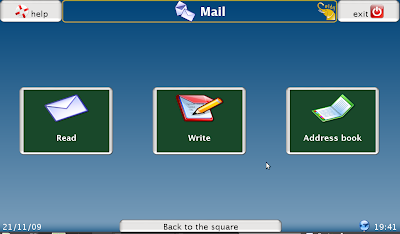
The web browser is a simple as it gets and because I'm running Mint, I don't need to add any other stuff, i.e. Flash.
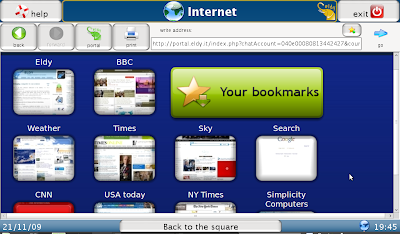
Eldy Tv is a quick launch app for watching video from a variety of sites. The only issue here is that it isn't set up for the UK. We can't watch Hulu here and I don't speak Italian.
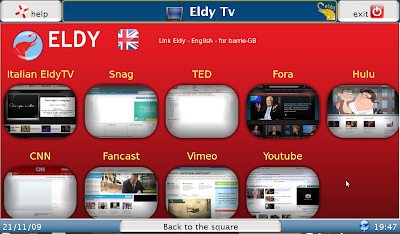
"Useful" could probably do with being renamed to something like "My Files" or something. I'm not sure why they included a notepad. Yes, it coud be useful for writing letters, but that's what email's for, surely, and you can't open or create Word documents with it. Still, I'm sure they've got their reasons.
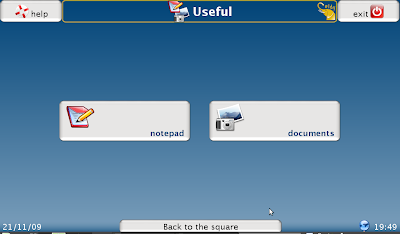
Once you spend maybe an hour with Eldy, you forget that you've got Mint running underneath it. It really is superb. It's look and feel are reminiscent of the Xandros distro that came with the Eee PCs, but with bigger buttons and text. And because it's on top of Mint, it's simple enough to switch back to the regular interface and do stuff you can't do on Eldy.
So, it's easy to set up, achingly simple, good looking and, dare I say, for something aimed squarely at the elderly, cool.
Highly recommended.









